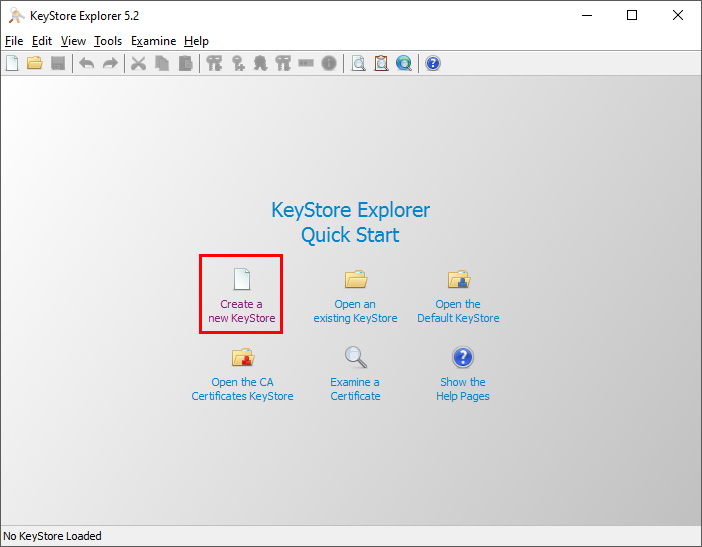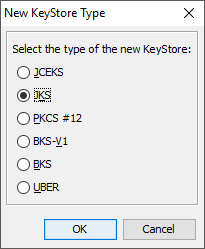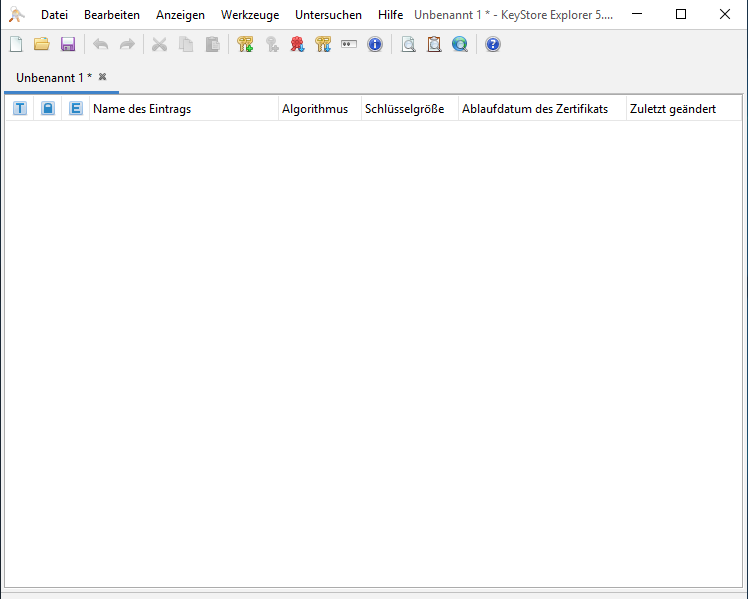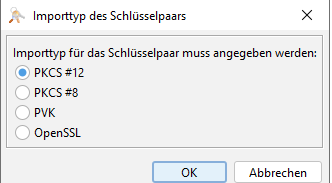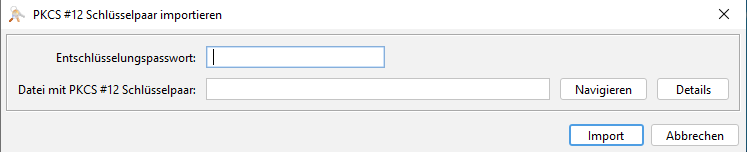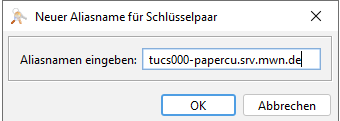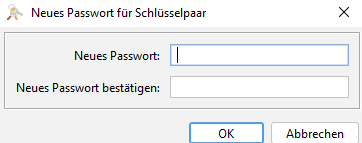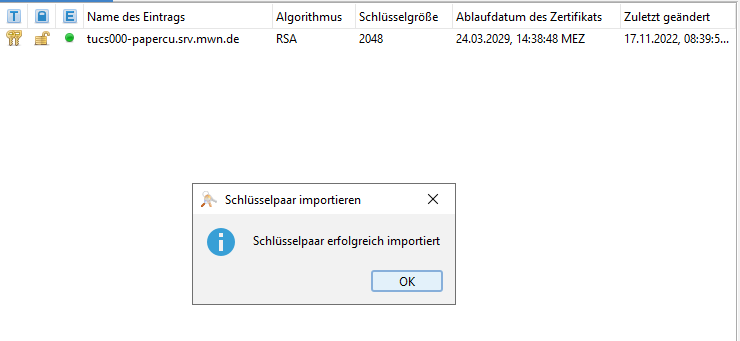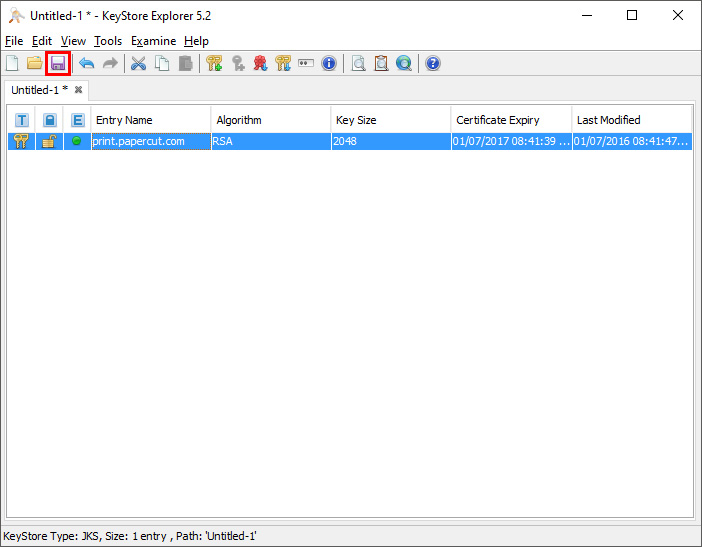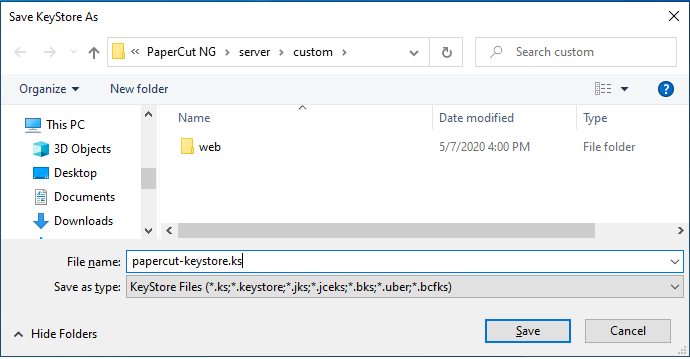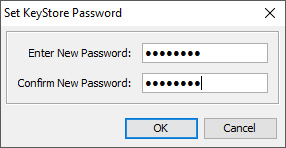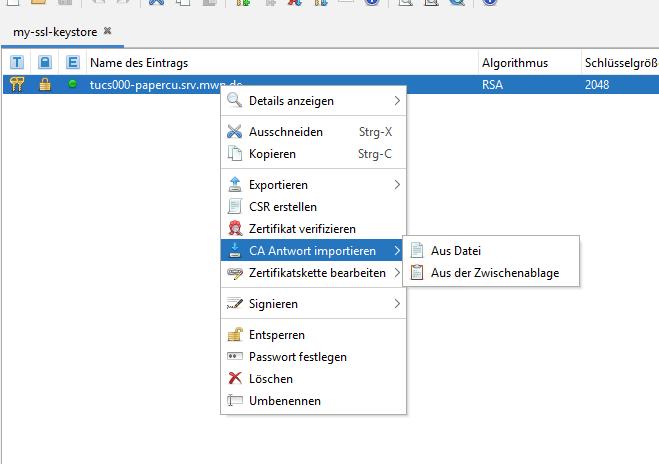PaperCut MF with valid SSL Certificate
REQUIREMENT
- PaperCut MF Server with at least version 21.x.x
- Server run on Windows Server 2012-x
- Valid Certificate with Privat and Public Key
- A running PaperCut server with active SSL
Part Zero: Setting up KeyStore Explorer
Download and install the latest release of KeyStore Explorer from: http://www.keystore-explorer.org/downloads.html
Depending on the version of JRE you have installed, KeyStore Explorer might ask you to update Java’s cryptography Libraries. Follow the prompts and it will guide you through this.
Please note that the latest versions of KeyStore Explorer now contain a custom Java Runtime, so it’s no longer necessary to separately download / install your own JRE.
Part One: Creating a new Keystore
1. Click Create a new KeyStore
2. Select JKS, then click OK (this is very important because otherwise this will not work)
3. click the Import Key Pair icon to import a Key Pair
4. select PKCS #12, then click OK
5. now enter your Key Password and the File , then click Import
you didn´t have this File?
6. enter your AliasName, click OK
7. Enter here your Password for the Key Pair. Remember to make a note of this, as you will need to re-enter this later as the “server.ssl.key-password”.
8. Import was here successful!
Part Two: Cutting Over the PaperCut Configuration
1. Save your KeyStore
2. Set the password for your KeyStore , then click OK. Remember to make a note of this, as you will need to re-enter this later as the “server.ssl.keystore-password”
3. Copy the saved KeyStore to [install-path]/server/custom/
4. Edit [install-path]/server/server.properties and change the values below to match your filename and passwords and remember to remove the # signs to enable these keys
-
-
server.ssl.keystore=custom/papercut-keystoreserver.ssl.keystore-password=papercutserver.ssl.key-password=papercut
-
5. Restart the PaperCut Application Server service and check https://your.fully.qualified.domain.name:9192/admin
If you have already integrated printers, it can lead to problems with the new certificate
Updaten eines Zertifikates
- Öffnen der Datei
- Auf das Cert Klicken und CA Antwort importieren!
3. Anschließend auf aus Datei auswählen und das neue Cert hinzufügen.
4. Abspeichern und das wars!!